Whiteboard (tldraw)¶
5.2 Enterprise Edition
SeaTable's whiteboard plugin offers a versatile platform for capturing thoughts and data, independent of base data. This plugin utilizes the tldraw SDK and requires special installation steps, including server-side components for collaborative drawing.
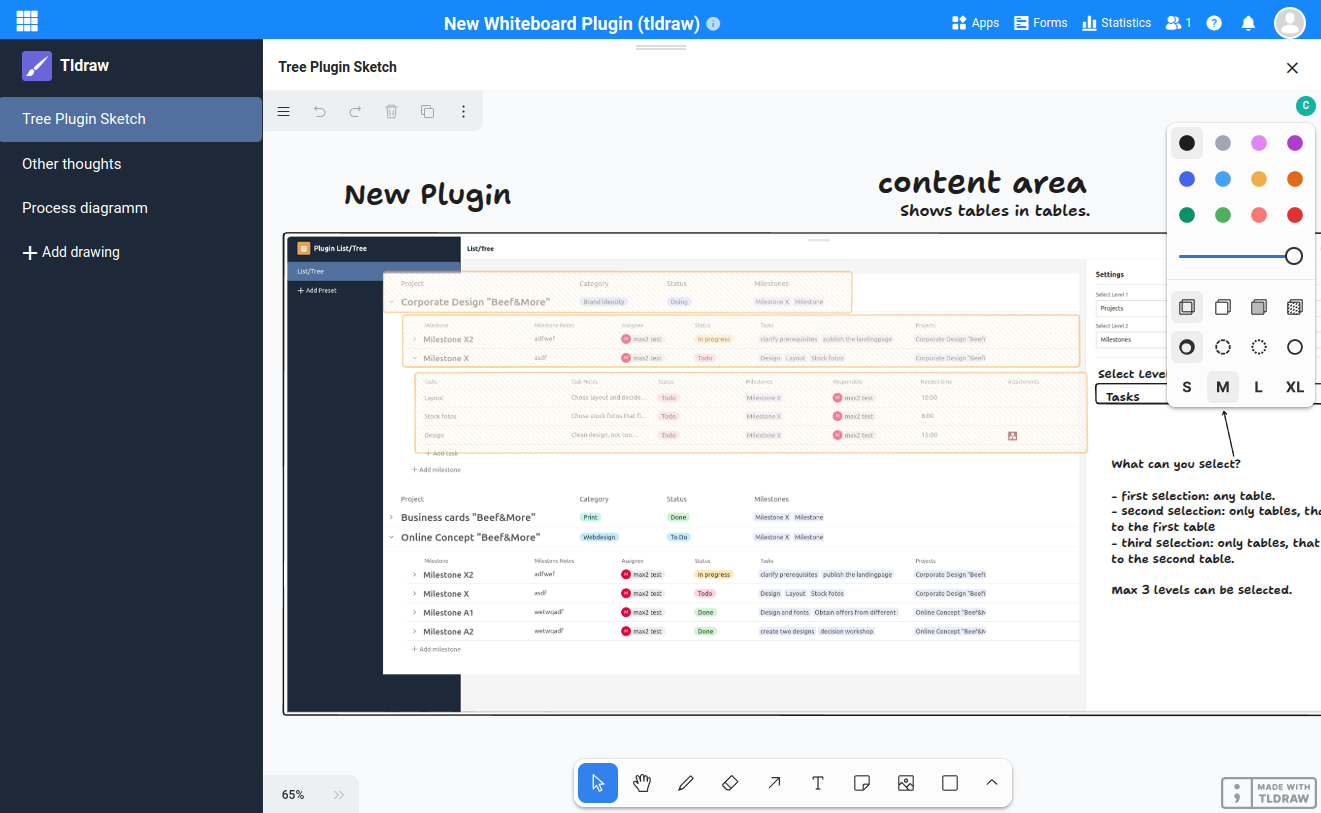
Action Required: Migrate to the New Whiteboard Plugin
Important: The original Whiteboard plugin (Excalidraw) is being deprecated and will be removed in version 5.3. To continue using whiteboards, migrate your drawings to the new Whiteboard plugin, which uses tldraw for improved collaboration.
Installation Requirements¶
- SeaTable Enterprise Edition installed and running
- Firewall configured to allow traffic on port 6239
- System admin to install both the whiteboard plugin and the tldraw worker (server component)
tldraw-worker Installation¶
Follow these steps to deploy the tldraw worker on the same node as the seatable-server:
Update .env file¶
Like with all additional components you need to add tldraw.yml to the COMPOSE_FILE variable in your .env file.
Simply copy and paste () the following code into your command line:
sed -i "s/COMPOSE_FILE='\(.*\)'/COMPOSE_FILE='\1,tldraw.yml'/" /opt/seatable-compose/.env
Launch the worker¶
Start the tldraw-worker:
cd /opt/seatable-compose && \
docker compose up -d
Verify Installation¶
After a few seconds, check https://<your-seatable-url>:6239/ping. You should see:
{"status":"pong"}
This confirms that the tldraw-worker is operational. If you don't see this message, check that port 6239 is allowed and the container logs.
Final Steps¶
With the server-side installation complete, you can now install the whiteboard plugin through the SeaTable interface and begin using this creative tool.
Advanced Configuration¶
Custom Certificate¶
You need to make some changes to your tldraw-worker deployment in case your SeaTable server uses an internal CA. It is not recommended to make changes to the provided tldraw.yml file. You should copy tldraw.yml to custom-tldraw.yml and reference this file in your .env file instead.
The following changes need to be made in order to use an internal CA:
services:
tldraw-worker:
# ...
environment:
# ...
# Configure Extra CA (chain) for node.js
- NODE_EXTRA_CA_CERTS=/usr/local/share/ca-certificates/MY-CA.pem
volumes:
# Mount the CA file into the container
- ./MY-CA.pem:/usr/local/share/ca-certificates/MY-CA.pem:ro
Subfolder Installation¶
Deploying the tldraw-worker using a subfolder (e.g. /tldraw) instead of port 6239 is not yet supported.
You can refer to the following forum post for details regarding the required changes in your reverse proxy and the whiteboard plugin itself: forum.seatable.io/t/configuring-new-whiteboard-plugin-tldraw/6482